Duke
0
- Joined
- Oct 7, 2005
- Messages
- 4,820
- Reaction score
- 269
- Location
- Saint Johns, FL (Woden, TX)
- First Name
- Duke
Thought I would put up a review of sorts as well as to ask for opinions.
Anyway, I picked up a PLUSTEK 7500i scanner and have been playing with scanning in some old negatives. This has proven to be fun as well as a pain at the same time. It is amazing to me just how much more detail our new cameras today are able to capture (well for me anyway), but the depth of the photos appear to my eye to be better on the film negs...
My workflow thus far is to scan the photo into the computer as a .tiff file. Leaving all of the settings on the scanning software on default/zeros. Then open it in Photoshop (CS4) to clean up. As you will see, storing my negatives in the film sleeve and then a shoe box for years on end, has not been to kind to the negatives. Lots of scratches and other imperfections. STScott bequeathed (raffled) off his old WACOM Tablet, and I will say that it has proven to be a great tool to use during this process.
First the PLUSTEK scanner is fast, quiet and if you want it to, will push out scans at 7200 dpi, which results in a file size of nearly 1GB ( ). But if you keep it at 300 ~ 600 dpi, it is really quick and +/- 3mb file size. It has many film manufactures & products pre-loaded in its database, (Fuji, Kodak, ect). Depending on your choice of film, will greatly alter the scanned image, too much color, not enough color, black and white. This took me a while to figure out, but the film you shot is actually written on the developed negative (on the edges). After I took my palm away from my forehead upon that realization, the workflow sped right up.
). But if you keep it at 300 ~ 600 dpi, it is really quick and +/- 3mb file size. It has many film manufactures & products pre-loaded in its database, (Fuji, Kodak, ect). Depending on your choice of film, will greatly alter the scanned image, too much color, not enough color, black and white. This took me a while to figure out, but the film you shot is actually written on the developed negative (on the edges). After I took my palm away from my forehead upon that realization, the workflow sped right up.
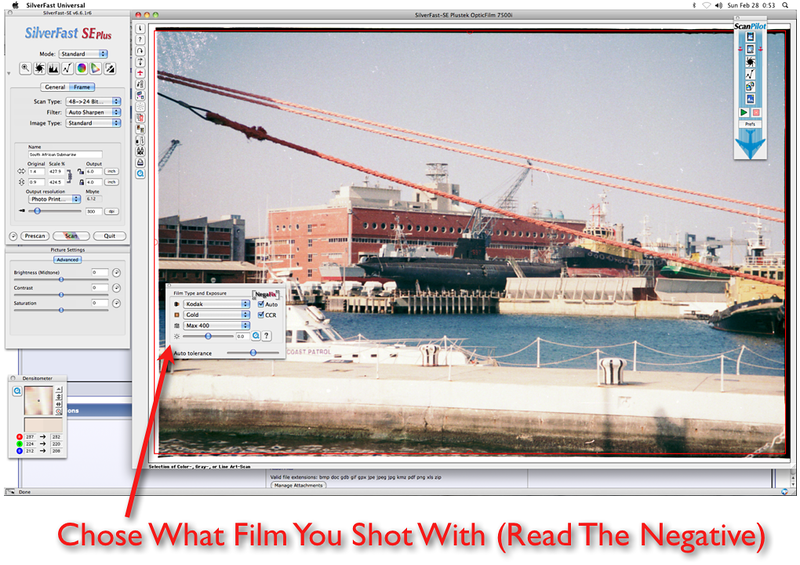
The scanner comes with a tray for negatives, and a tray for slides, and will clamp them inplace. It only does one image at a time, and you have to manually advance the tray to get the to the next image. For me this is not a big deal, but an automatic advance would be a nice addition.
You can manipulate the photo in a lot of ways using the scanning software, but I chose to leave it set to its defaults, and with the least amount of tweaking and then set work on the image in Photoshop. Which leads me to using the WACOM pen & tablet set that STScott gave me. This is by far one of the slickest tools to complement Photoshop that I have ever seen (used). It helped to speed up the process of fixing the blemishes / scratches and my fingerprints from the images. Thanks Scott!
Here are some before/after examples of what I have gotten myself into.
These were taken back then with my Minolta 5000i, and 50mm lens. I am sure everything was set to AUTO, and Kodak 400 Gold film.
Its hard for me to believe that these two photos were taken just about 15 years ago.
Before: (Yes she is 15 now, but if you ask her she will say 25!)

After:

Before: (Can you guess what we are doing?)

After:

Before: (I didn't Know I had it so good, those were the days!)
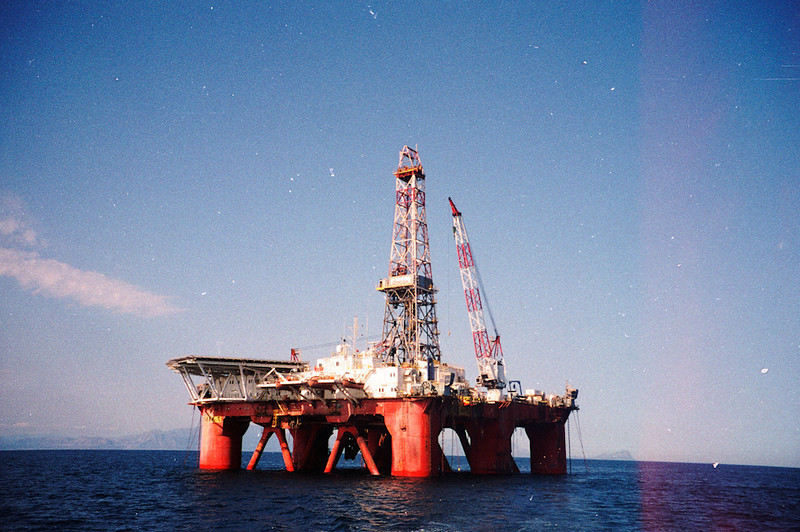
After:

I would like your opinions of how you think I have done with these, regarding the post processing, how would you modify these to make them better?
I would also like to solicit any pointers from those that have undertaken such a task before me.
Thanks for looking.
Duke.
Anyway, I picked up a PLUSTEK 7500i scanner and have been playing with scanning in some old negatives. This has proven to be fun as well as a pain at the same time. It is amazing to me just how much more detail our new cameras today are able to capture (well for me anyway), but the depth of the photos appear to my eye to be better on the film negs...
My workflow thus far is to scan the photo into the computer as a .tiff file. Leaving all of the settings on the scanning software on default/zeros. Then open it in Photoshop (CS4) to clean up. As you will see, storing my negatives in the film sleeve and then a shoe box for years on end, has not been to kind to the negatives. Lots of scratches and other imperfections. STScott bequeathed (raffled) off his old WACOM Tablet, and I will say that it has proven to be a great tool to use during this process.
First the PLUSTEK scanner is fast, quiet and if you want it to, will push out scans at 7200 dpi, which results in a file size of nearly 1GB (
The scanner comes with a tray for negatives, and a tray for slides, and will clamp them inplace. It only does one image at a time, and you have to manually advance the tray to get the to the next image. For me this is not a big deal, but an automatic advance would be a nice addition.
You can manipulate the photo in a lot of ways using the scanning software, but I chose to leave it set to its defaults, and with the least amount of tweaking and then set work on the image in Photoshop. Which leads me to using the WACOM pen & tablet set that STScott gave me. This is by far one of the slickest tools to complement Photoshop that I have ever seen (used). It helped to speed up the process of fixing the blemishes / scratches and my fingerprints from the images. Thanks Scott!
Here are some before/after examples of what I have gotten myself into.
These were taken back then with my Minolta 5000i, and 50mm lens. I am sure everything was set to AUTO, and Kodak 400 Gold film.
Its hard for me to believe that these two photos were taken just about 15 years ago.

Before: (Yes she is 15 now, but if you ask her she will say 25!)
After:
Before: (Can you guess what we are doing?)
After:
Before: (I didn't Know I had it so good, those were the days!)
After:
I would like your opinions of how you think I have done with these, regarding the post processing, how would you modify these to make them better?
I would also like to solicit any pointers from those that have undertaken such a task before me.
Thanks for looking.
Duke.
Last edited:



 Feel free to hang out and lurk as long as you like. However, we would like to encourage you to
Feel free to hang out and lurk as long as you like. However, we would like to encourage you to