- Joined
- Feb 28, 2003
- Messages
- 51,228
- Reaction score
- 8,213
- Location
- Huntsville
- First Name
- Scott
- Last Name
- Friday
With the new forum software, uploading images as attachments has never been easier! You don't have to worry about the image being too large. If it is, it will automatically be resized during the upload process. You can upload from your computer or straight from your phone (this is assuming you are not using TapaTalk to view the site, which uses its own process for uploading images). If you are typing in the quick thread box at the top of the thread list in any forum, or in the message editor if you've hit the "More options" button in the lower right corner, just click on the "Attach files" button. You can select multiple files to upload all at one time.
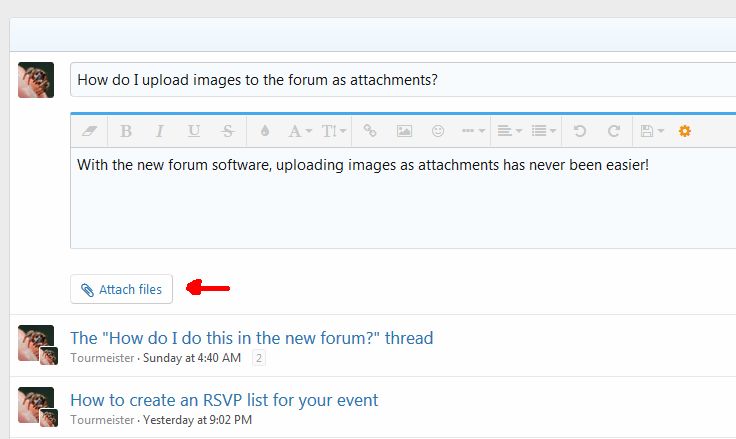
After the upload finishes, you will see all the attachments listed below the message editing area.
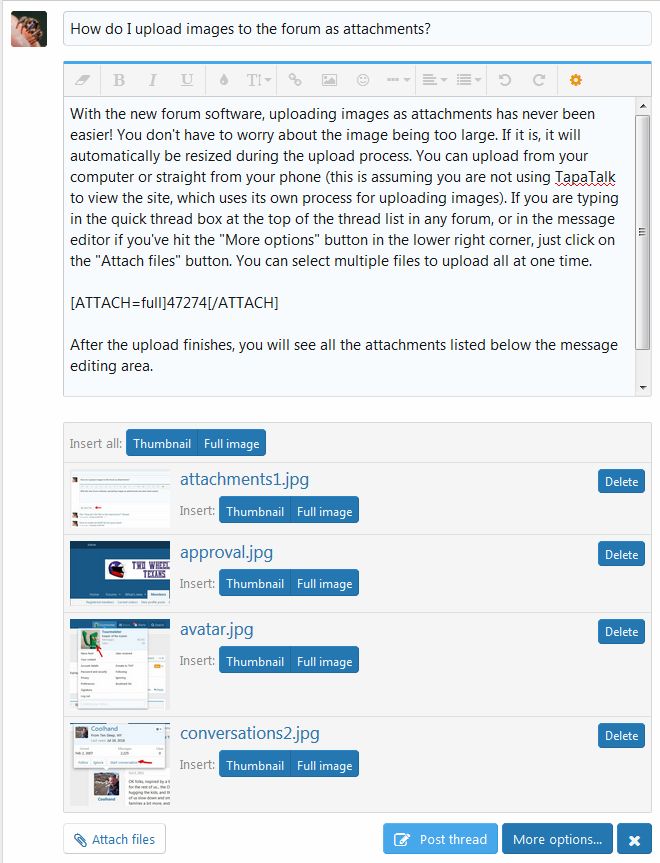
At this point, you have several options. If you accidentally tagged a file you did not want for uploading, you can look on the right side and hit the Delete button. If you have all the files you want, you can leave them as they are and hit the Post thread button. This will put all the attachments at the bottom of the thread and they will not be real large. Other users can click on them to see them larger if they wish.
The other option is to insert them into the body of your message. There are two options for inserting, Thumbnail or Full image. You can use the Insert All option at the top of the list of attachments or you can do them individually. When you do either, they will be inserted into the message wherever your cursor was last sitting. You can insert one at a time where you want it or all at once in the same place. I've posted thumbs of both images below so you can see the difference,
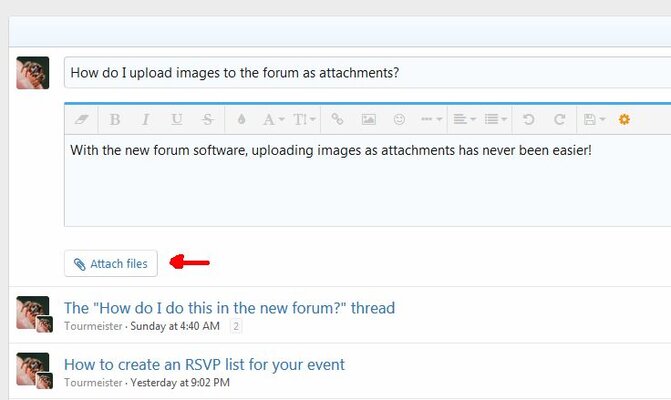
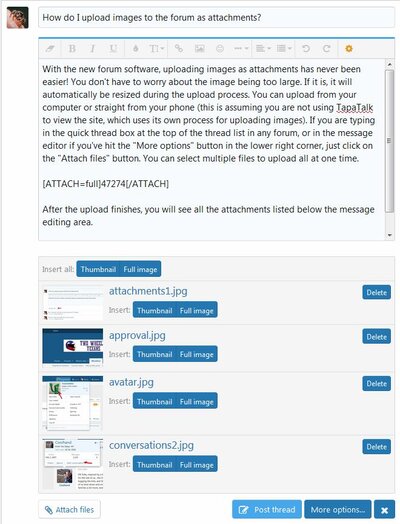
Clicking on the thumbs will make them larger.
Depending on which editor mode you are using, you will either see the BBCode tags or the actual images. To switch back and forth between the two settings click on the round gear looking icon at the far right side of the options along the top of the message editing box. This is useful for making sure you have the right image where you want it because you may not know which attachment file number goes with which image.
You can also just drag and drop images from file folders on your computer directly into the body of your message in the editing box and it will automatically upload them.
And that is pretty much all there is to it! Play around with it a bit and you'll quickly get used to it and find it very easy. If you have any questions, please post them here.
After the upload finishes, you will see all the attachments listed below the message editing area.
At this point, you have several options. If you accidentally tagged a file you did not want for uploading, you can look on the right side and hit the Delete button. If you have all the files you want, you can leave them as they are and hit the Post thread button. This will put all the attachments at the bottom of the thread and they will not be real large. Other users can click on them to see them larger if they wish.
The other option is to insert them into the body of your message. There are two options for inserting, Thumbnail or Full image. You can use the Insert All option at the top of the list of attachments or you can do them individually. When you do either, they will be inserted into the message wherever your cursor was last sitting. You can insert one at a time where you want it or all at once in the same place. I've posted thumbs of both images below so you can see the difference,
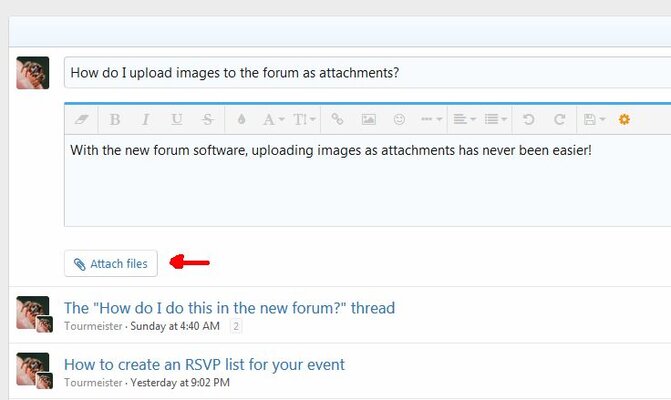
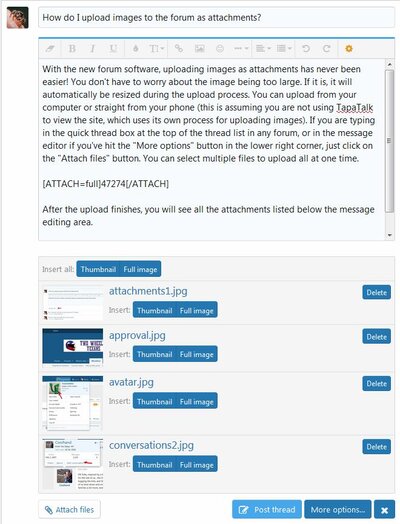
Clicking on the thumbs will make them larger.
Depending on which editor mode you are using, you will either see the BBCode tags or the actual images. To switch back and forth between the two settings click on the round gear looking icon at the far right side of the options along the top of the message editing box. This is useful for making sure you have the right image where you want it because you may not know which attachment file number goes with which image.
You can also just drag and drop images from file folders on your computer directly into the body of your message in the editing box and it will automatically upload them.
And that is pretty much all there is to it! Play around with it a bit and you'll quickly get used to it and find it very easy. If you have any questions, please post them here.
Last edited:



 Feel free to hang out and lurk as long as you like. However, we would like to encourage you to
Feel free to hang out and lurk as long as you like. However, we would like to encourage you to 
 When I use the add-on to rotate them, it shows them as being rotated correctly when I am done, but when I go back to view the thread, they are still rotated incorrectly, no matter what I do
When I use the add-on to rotate them, it shows them as being rotated correctly when I am done, but when I go back to view the thread, they are still rotated incorrectly, no matter what I do 

