- Joined
- Feb 28, 2003
- Messages
- 51,226
- Reaction score
- 8,211
- Location
- Huntsville
- First Name
- Scott
- Last Name
- Friday
We all like being able to share our GPX files with other riders. Typically we do this by simply attaching the GPX files to our messages. This is still the way to do it if you want, but there is now a neat feature that lets readers see a blue button in the body of your message. Clicking this button will open up a Google Map with the GPX track displayed on the map. If they decide they want to download the GPX file, they just click on the corresponding attachment icon at the bottom of the message and save it.
Here is how it works.
You start typing your message in the editor like normal. When you are done, use the "Attach files" button below the editing window. Find the GPX file(s) you want, select them, and upload. When you hit the "Preview" or "More options" (if you are in the quick editor), you should see the icons for all the attachments at the bottom of your message. There is no way to move these. If you are done with your message, save it so it gets posted.

After you have hit "Post reply", or "Preview" and have saved you post, go back into the message by clicking on the title in the thread list and view the message.
You will not see the buttons until AFTER you have SAVED your message for others to see!!
You will now see a blue button between the bottom of your message and the attachment icons for each of the files you attached. It will look something like this,
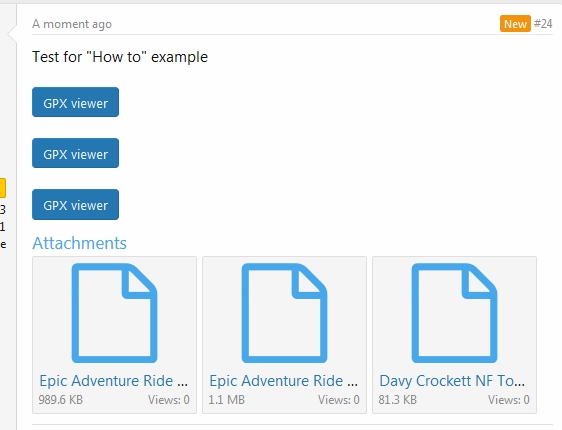
You can edit the message to add text above each button to indicate which file it corresponds with. The top button ties to the left most file, the bottom button with the right most file. So clicking the top button will load a new page with a Google map showing the first GPX track. You may have to zoom in/out or move the map around a bit to get the whole track to display at once. Unfortunately, there is no auto centering feature that ensures the whole track is being displayed.
If you edit your message you will now see some BBcode for each button that looks like this,
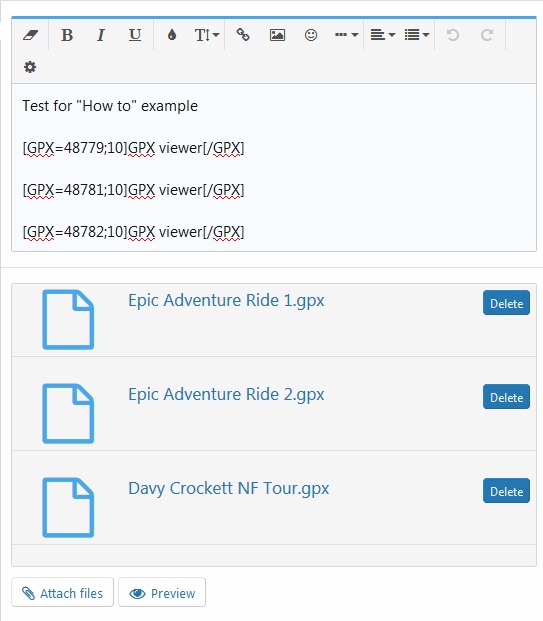
You can move the buttons around if you like just by cutting/pasting the entire line of BBcode,
[GPX=48779;10]GPX viewer[/GPX]
and placing it in the message where you like.
You can put text like this over it,
This is the Epic Adventure Ride 1
[GPX=48779;10]GPX viewer[/GPX]
Or, if you like, you can edit the "GPX viewer" text inside the tags like this,
[GPX=48779;10]This is the Epic Adventure Ride 1[/GPX]
Editing the text inside the tag makes that text appear on the buttons
Here is the result of both,
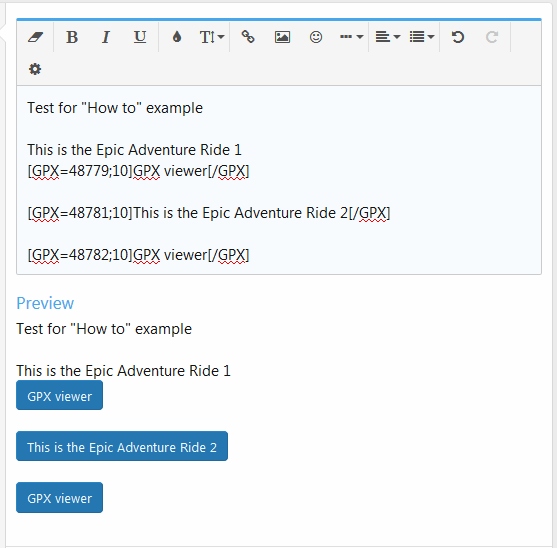
Once you have all the tags placed where you want them and the text the way you want, hit "Preview" to make sure it looks right, then save your message.
SPECIAL NOTE! IF you are previewing your message to change the text, LEFT clicking on a button in the preview will load a new page and you will LOSE ALL OF YOUR EDITING!! Hitting the back button won't take you back to your editing. If you want to click on a button while previewing, be sure to RIGHT click on the button and pick the "Open in new tab" or "Open in new window" options so that the page with your edits remains. Otherwise, you lose all your hard work!
Unfortunately, there is no way to have the buttons inserted into your message BEFORE you actually post your message for others to see. So it will be necessary to post the message, then come back and edit it if you want to relocate any of the buttons or change the text on the buttons.
That's it. If you need help, please post up here!
Here is how it works.
You start typing your message in the editor like normal. When you are done, use the "Attach files" button below the editing window. Find the GPX file(s) you want, select them, and upload. When you hit the "Preview" or "More options" (if you are in the quick editor), you should see the icons for all the attachments at the bottom of your message. There is no way to move these. If you are done with your message, save it so it gets posted.
After you have hit "Post reply", or "Preview" and have saved you post, go back into the message by clicking on the title in the thread list and view the message.
You will not see the buttons until AFTER you have SAVED your message for others to see!!
You will now see a blue button between the bottom of your message and the attachment icons for each of the files you attached. It will look something like this,
You can edit the message to add text above each button to indicate which file it corresponds with. The top button ties to the left most file, the bottom button with the right most file. So clicking the top button will load a new page with a Google map showing the first GPX track. You may have to zoom in/out or move the map around a bit to get the whole track to display at once. Unfortunately, there is no auto centering feature that ensures the whole track is being displayed.
If you edit your message you will now see some BBcode for each button that looks like this,
You can move the buttons around if you like just by cutting/pasting the entire line of BBcode,
[GPX=48779;10]GPX viewer[/GPX]
and placing it in the message where you like.
You can put text like this over it,
This is the Epic Adventure Ride 1
[GPX=48779;10]GPX viewer[/GPX]
Or, if you like, you can edit the "GPX viewer" text inside the tags like this,
[GPX=48779;10]This is the Epic Adventure Ride 1[/GPX]
Editing the text inside the tag makes that text appear on the buttons
Here is the result of both,
Once you have all the tags placed where you want them and the text the way you want, hit "Preview" to make sure it looks right, then save your message.
SPECIAL NOTE! IF you are previewing your message to change the text, LEFT clicking on a button in the preview will load a new page and you will LOSE ALL OF YOUR EDITING!! Hitting the back button won't take you back to your editing. If you want to click on a button while previewing, be sure to RIGHT click on the button and pick the "Open in new tab" or "Open in new window" options so that the page with your edits remains. Otherwise, you lose all your hard work!
Unfortunately, there is no way to have the buttons inserted into your message BEFORE you actually post your message for others to see. So it will be necessary to post the message, then come back and edit it if you want to relocate any of the buttons or change the text on the buttons.
That's it. If you need help, please post up here!



 Feel free to hang out and lurk as long as you like. However, we would like to encourage you to
Feel free to hang out and lurk as long as you like. However, we would like to encourage you to